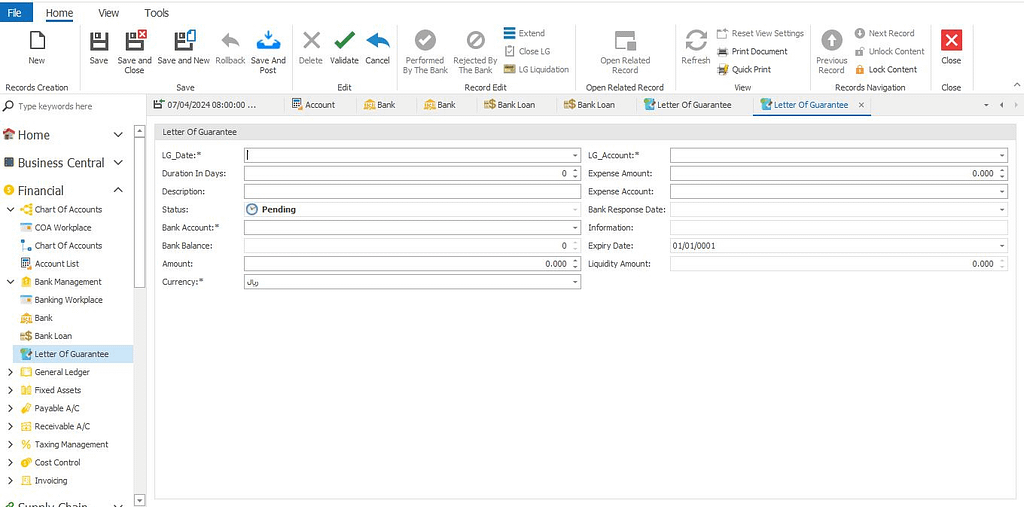Here’s a detailed guide on creating a new letter of guarantee in Perfecto ERP Solutions, including managing acceptance, rejection, extension, closure, and liquidation:
Creating a New Letter of Guarantee
- Accessing the Letter of Guarantee Module:
- Log in to your Perfecto ERP Solutions account.
- Navigate to the “Bank Management” module within the “Financial” section
- Go to the “Letter of Guarantee” section or a similar area where letters of guarantee can be managed.
- Creating a New Letter of Guarantee:
- Look for an option “New “
- Click this button to open the letter of guarantee creation form.
- Filling Out Letter of Guarantee Details:
- LG Date: Enter the date when the letter of guarantee is created.
- Duration in Days: Specify the duration of the letter of guarantee in days (e.g., 90 days).
- Bank Account: Select the bank account associated with the letter of guarantee.
- Amount: Enter the amount covered by the letter of guarantee.
- LG Account: Select the account where the letter of guarantee is recorded.
- Expense Account: Choose the account where any related expenses will be recorded.
- Saving and Posting the Letter of Guarantee:
- After entering all the required information, review the details for accuracy.
- Click the “Save and Post” button to save the letter of guarantee details and post them to the system.
- Managing Bank’s Response:
- After saving and posting, the buttons for “Performed by the Bank” and “Rejected by the Bank” will become available.
- If the Bank Accepts: Click the “Performed by the Bank” button to mark the letter of guarantee as accepted.
- If the Bank Rejects: Click the “Rejected by the Bank” button to mark the letter of guarantee as rejected.
- Extending the Duration of the Letter of Guarantee:
- If you need to increase the duration of the letter of guarantee, look for the “Extend” button.
- Click the “Extend” button and specify the new duration or additional days.
- Save the changes to update the letter of guarantee’s duration.
- Closing the Letter of Guarantee:
- If the letter of guarantee is to be closed, click on the “Close LG” button.
- This will mark the letter of guarantee as closed in the system.
- Liquidating the Letter of Guarantee:
- If you need to liquidate the letter of guarantee, click on the “Liquidation” button.
- Follow the prompts to complete the liquidation process.
By following these steps, you can efficiently create and manage letters of guarantee in Perfecto ERP Solutions, ensuring that all necessary actions such as acceptance, rejection, extension, closure, and liquidation are properly handled.